How to Send Giftbit Rewards in HubSpot
This guide takes you through the steps to send Giftbit links within your HubSpot system.
![]() Customized HubSpot delivery
Customized HubSpot delivery
![]() Image-to-reward clickability
Image-to-reward clickability
![]() Engagement & redemption tracking
Engagement & redemption tracking
Deliver rewards & incentives without sacrificing your workflow.
Note: these steps are for HubSpot specifically, but this process
can likely be adapted to other CRMs. Reach out to sales to for assistance.
![]() Create the reward template in Giftbit
Create the reward template in Giftbit
This is the information that your recipients will see when they click the link from your HubSpot-delivered email or SMS.
In your Giftbit account on the left side go to Templates:
- Click New Template
- Upload your logo to the header image
- Compose a personalized message
- Set the face value of the rewards
- Offer one or multiple reward brands
- (Optional) Customize the expiration date
- Save your Template
![]() Download the file of Giftbit links
Download the file of Giftbit links
- Click New Order
- Choose your Template
- Select Order Gift Links
- Type the number of links
- Provide payment
- Submit your order
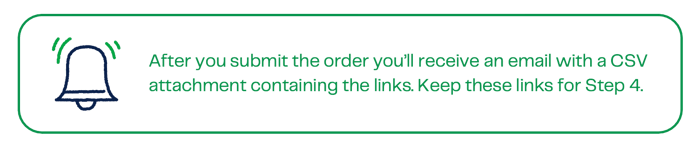
![]() Create a custom property in HubSpot
Create a custom property in HubSpot
- In Hubspot navigate to Contacts
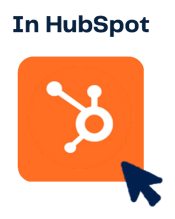
- In the Actions dropdown select Edit Properties
- Click on Create property
- Choose Contact as the object type
- Select the group of properties
- Label the property (we used Gift Link in our example)
- Choose the field type and click next
- Skip the field requirement and finish the setup
Discover the power of
Giftbit + HubSpot.
The simplicity of connecting Giftbit with HubSpot makes rewarding effortlessly powerful. Reach out to chat possibilities!
![]() Download the list of contacts to merge with Giftbit links
Download the list of contacts to merge with Giftbit links
- Add your contacts to an active or static list in HubSpot
- Export the contacts as a .csv file
- Add a column for your Giftbit links and populate the cells so each contact is associated with a link
- Import the combined list of contacts and links and map your Giftbit links to your new custom property created in Step 3
- After the upload finishes, navigate to a contact record and check that the Giftbit Link property has been populated

![]() Customize and deliver!
Customize and deliver!
- If delivering via email, customize your email with a personalization token with the new custom property created in Step 3
- When you’re done editing the email, select your contact list, schedule delivery, and you’re done!
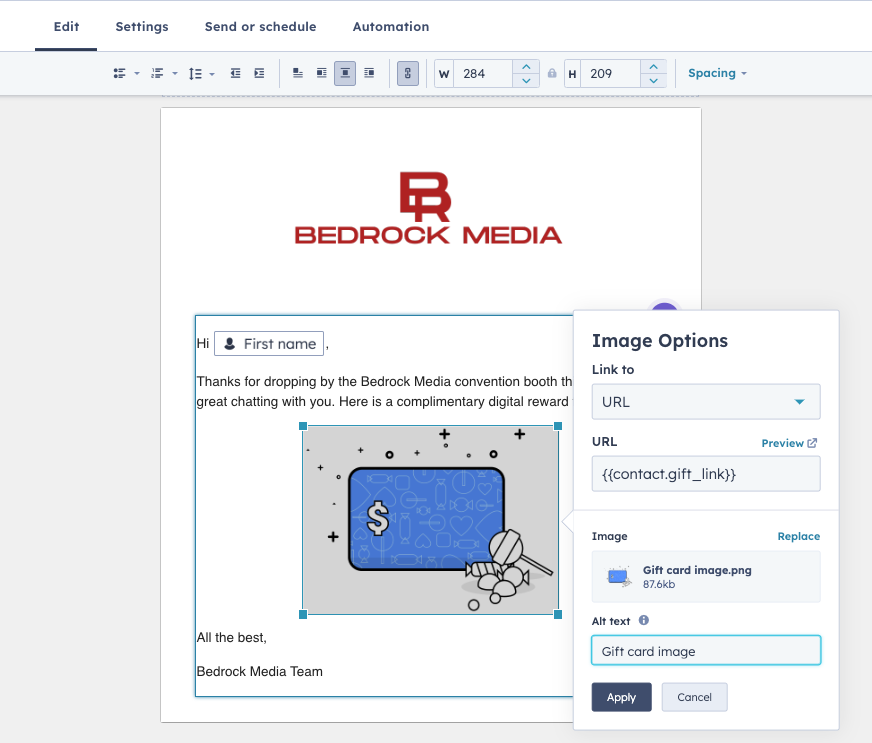
More ways to leverage HubSpot + Giftbit
HubSpot + Zapier + Giftbit
This option involves triggering reward emails from Giftbit based on property changes in HubSpot using a no-code Zapier connection. This option is perfect for ongoing programs. Set it and forget it!
Giftbit API integration
The API offers you the most control over your reward delivery. It takes a bit of developer help, but most can get set up within a day!
.png?width=200&height=165&name=Flipped%20Pointing%20PNG%20(1).png)