![]() Customized HubSpot delivery
Customized HubSpot delivery
![]() Image-to-reward clickability
Image-to-reward clickability
![]() Engagement & redemption tracking
Engagement & redemption tracking
Deliver rewards & incentives without sacrificing your workflow.
Note: these steps are for HubSpot specifically, but this process can be adjusted for other CRMs. Reach out to the team for assistance.
1. Create the reward template in Giftbit
This is the information that your recipients will see when they click the link from your HubSpot-delivered email or SMS.
In your Giftbit account on the left side go to Templates:
2. Download the file of Giftbit links
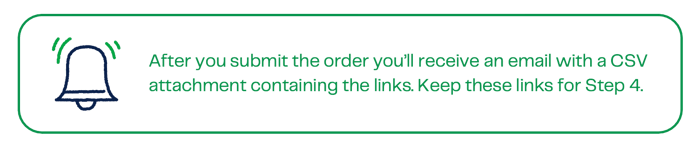
3. Create a custom property in HubSpot
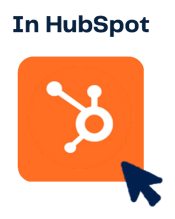
4. Download the list of contacts to merge with Giftbit links

5. Customize and deliver!
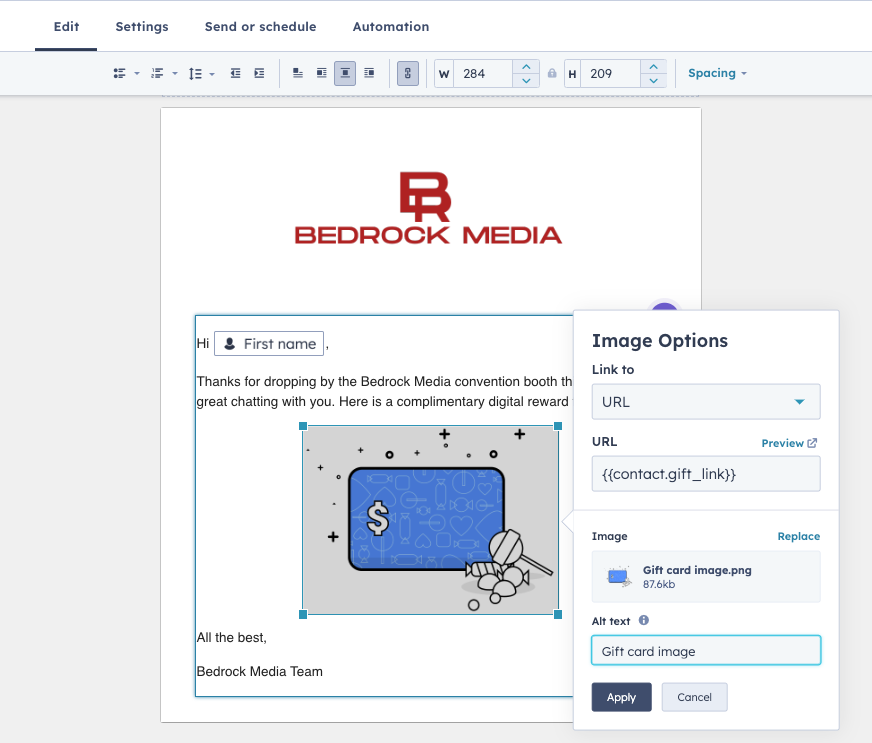
This option involves triggering reward emails from Giftbit based on property changes in HubSpot using a no-code Zapier connection. This option is perfect for ongoing programs. Set it and forget it!
The API offers you the most control over your reward delivery. It takes a bit of developer help, but most can get set up within a day!